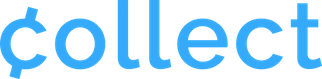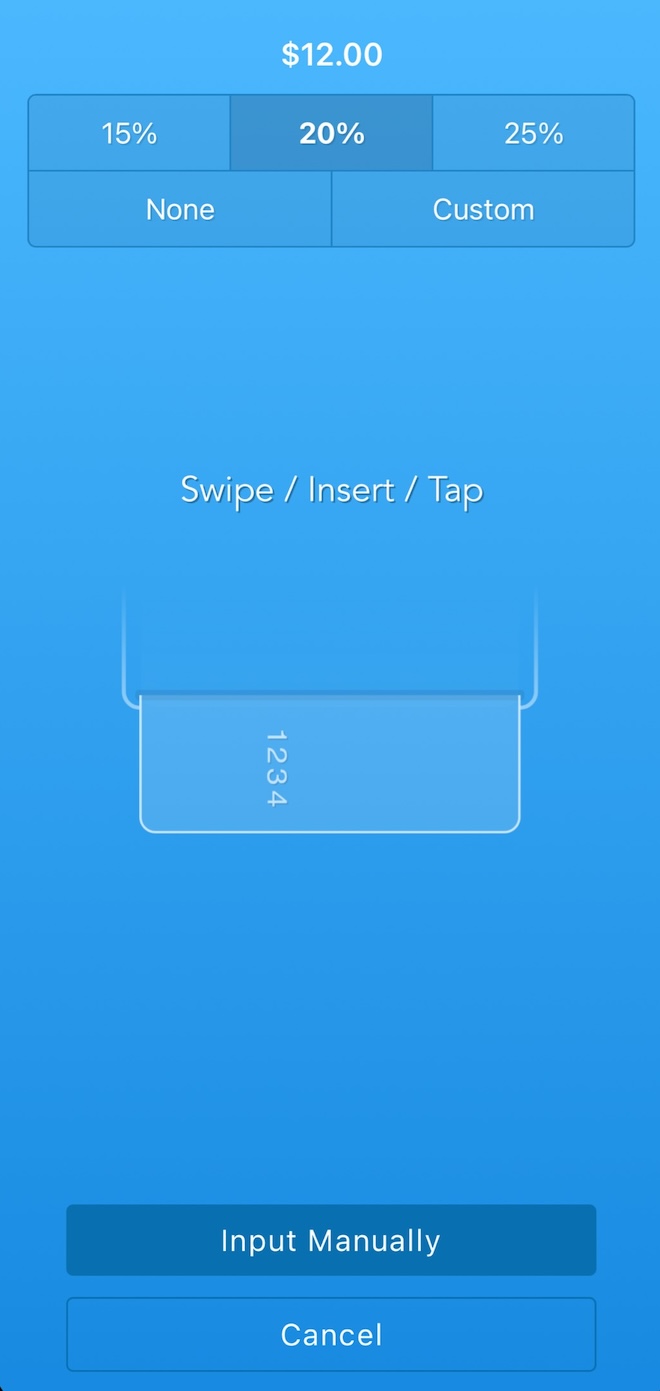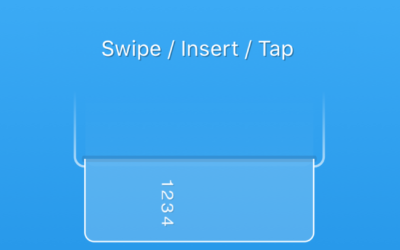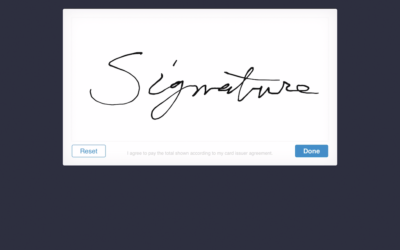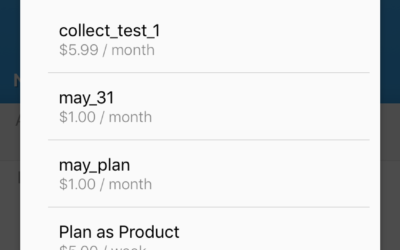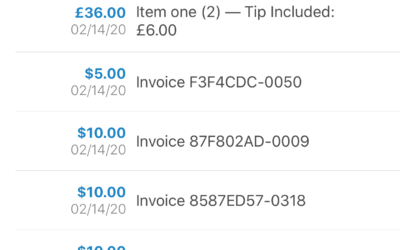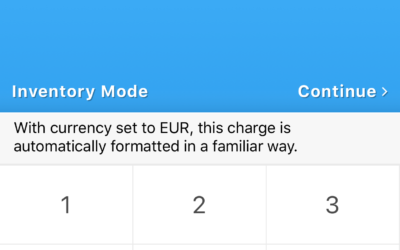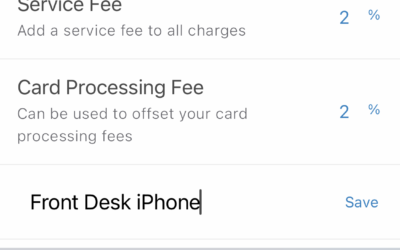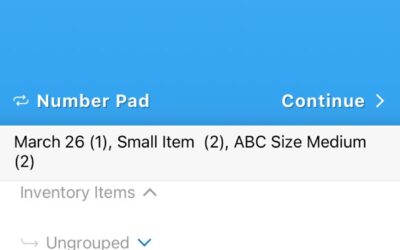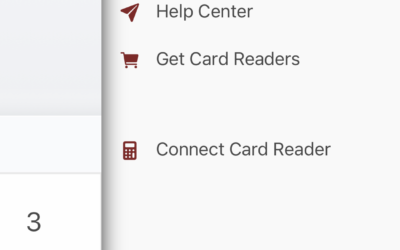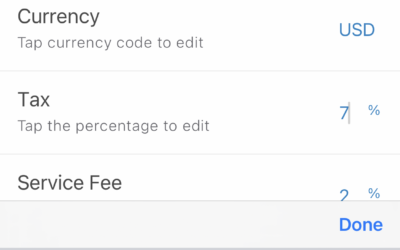Take tips any time, any place.
Collect automatically calculates a customer’s added gratuity based on the percentage selected.
Of course, the total charge amount is updated automatically as well, so you never have to think about it.
Collect for Stripe also allows for custom tip amounts. If a quick 15 or 20 percent is not quite right, customers can easily tap Custom and enter any amount.
*As of version 2.6.3, you can customize your Tipping Settings as well, choosing the percentages you would like to display.
If included, the tip amount will be added to the charge description in Stripe, fully formatted.
(Example – “Tip Included: $2.55”)
If you don’t use gratuity for your business, simply leave it disabled on the Settings screen. This will completely remove the option from your transaction flow.
No clutter, and no complication. Just options.
See it in action:
How to use Tipping / Gratuity
- Open the main menu using the icon at the top of the home screen.
- Tap ‘Settings.’
- Locate the ‘Tipping’ item and tap the toggle switch on the right to enable it (or disable if previously enabled).
- Observe the feature in action by starting a new transaction.
- Select a tip amount, including the option for a custom tip amount.