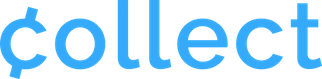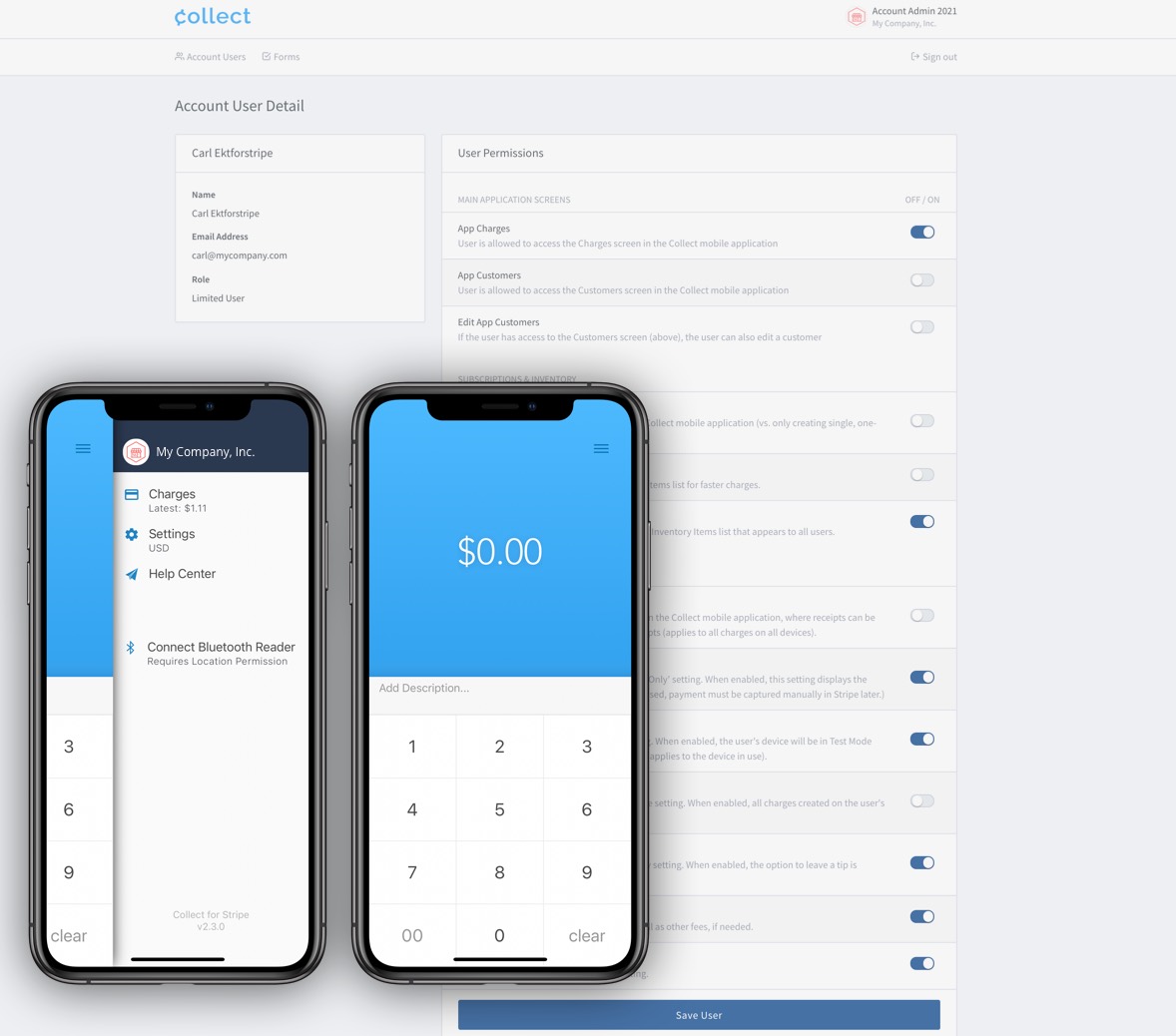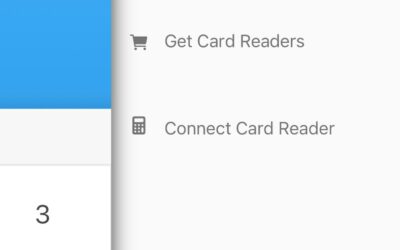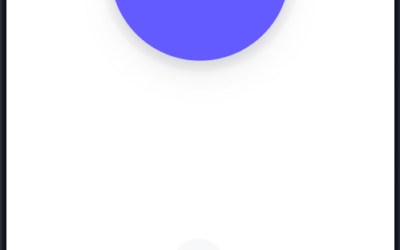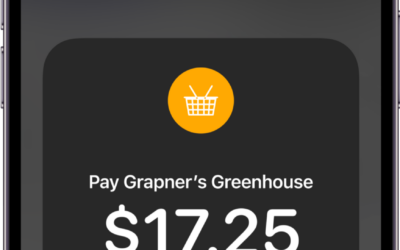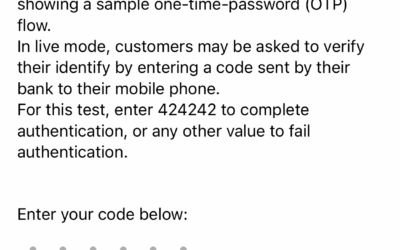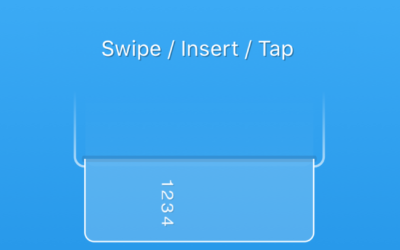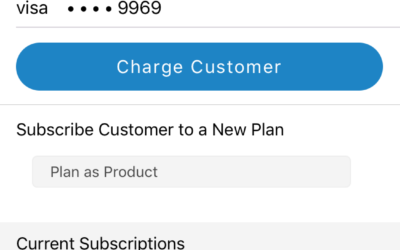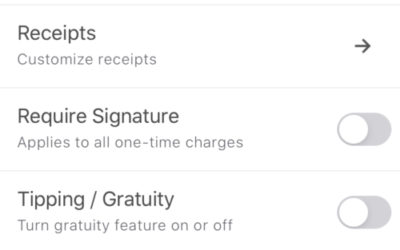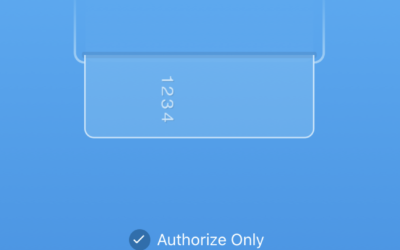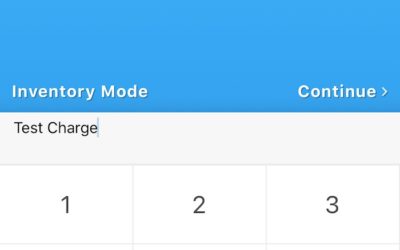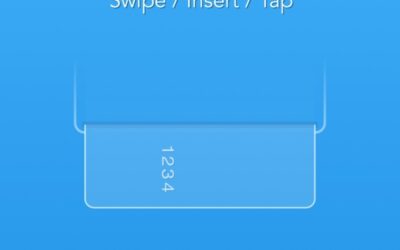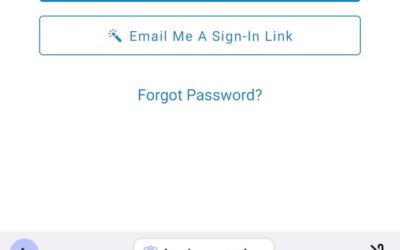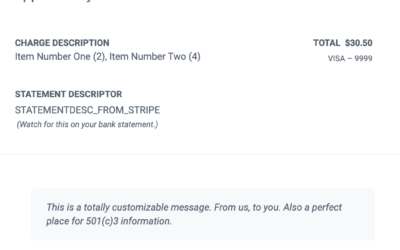Control access to virtually any screen, feature or setting in the Collect mobile app.
If you are taking advantage of Collect Account Users to easily manage your employees or volunteers, this is likely the most important feature for your organization.
As an administrator, you can set precise permissions, specific to each user, directly from the Collect Web Dashboard.
Once set, the mobile app reflects those specific permissions the next time the user signs in or restarts the application. You can go back and edit any user’s permissions at any time.
As usual, this feature is fully optional and flexible. When you create an Account User, you will have the opportunity to set permissions during that process.
If you want a new user to have full access to all features, you can create him or her as an Admin.
How to Get Started with Account User Permissions
In the web dashboard, go to Users and View All. Just click the User icon on the right side to view or edit this user.
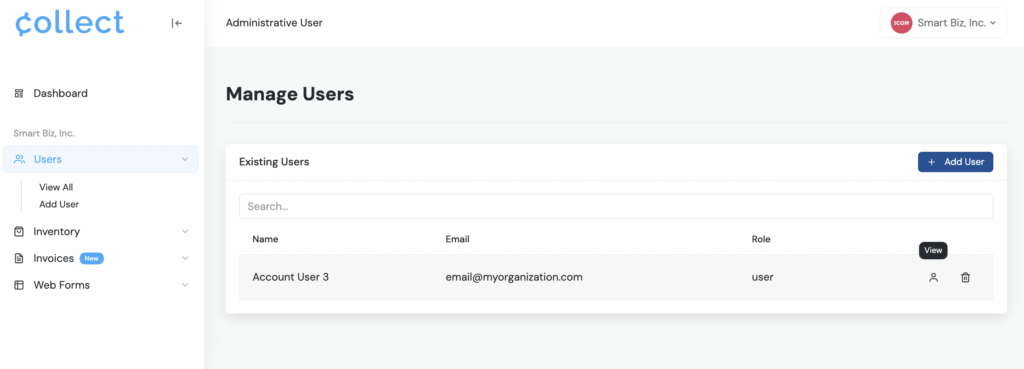
You will see the user’s details like email address, name, app version, and a table of App Permissions. Permissions are saved automatically as you toggle them on or off.
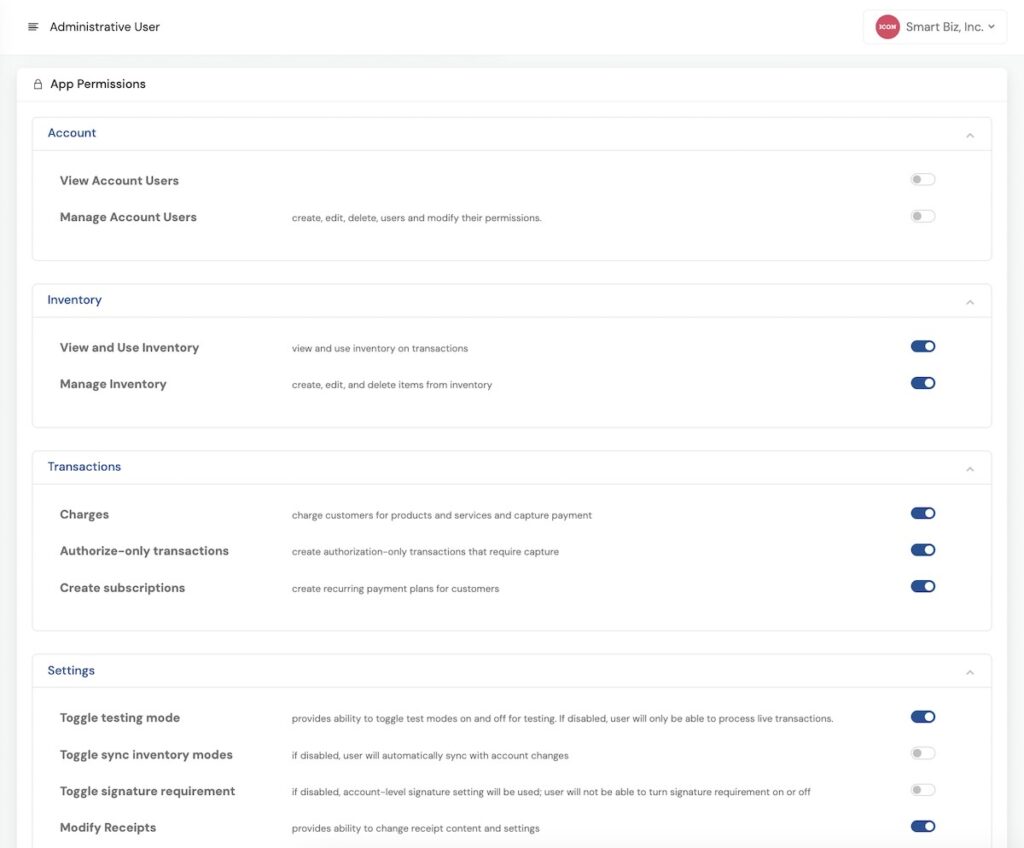
The Collect mobile app reflects your changes the next time the user signs in or restarts the application.