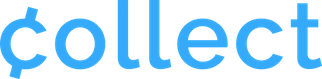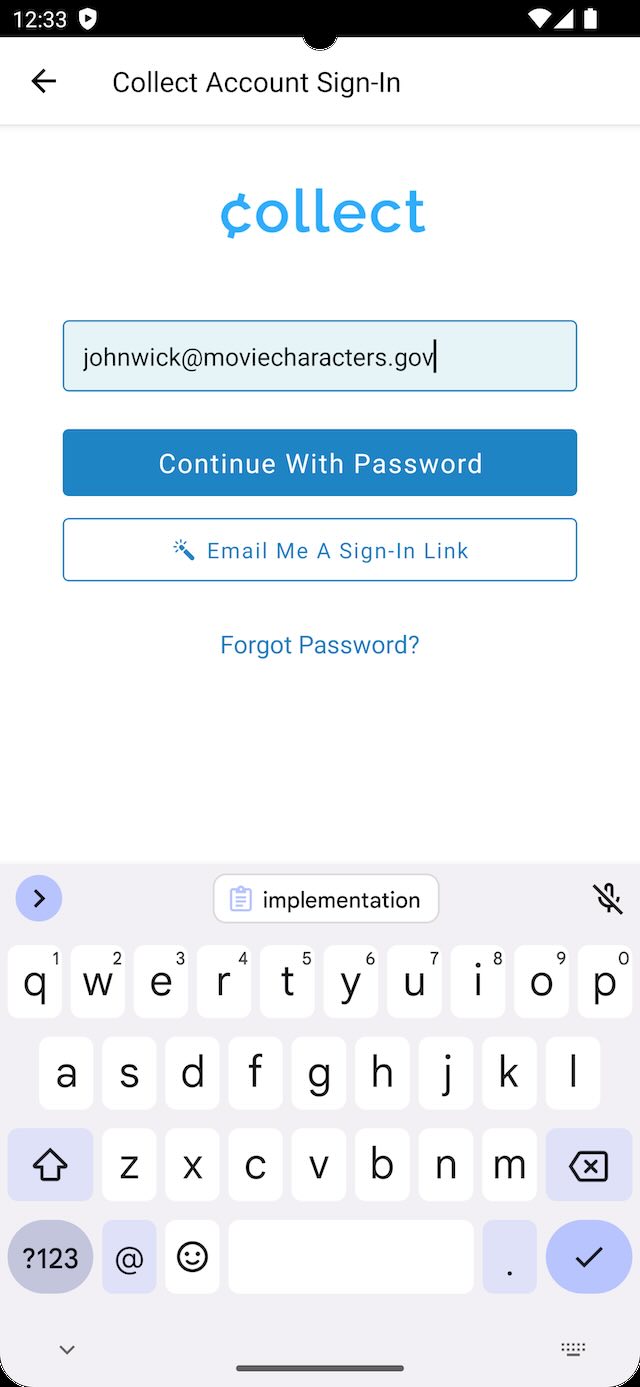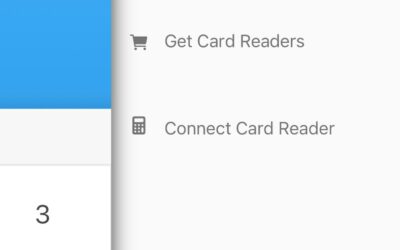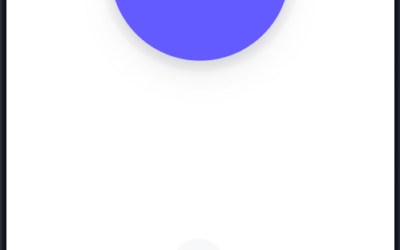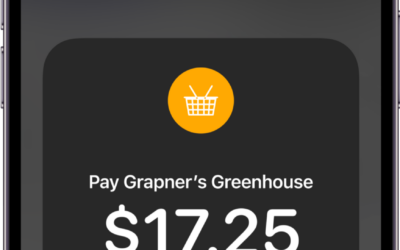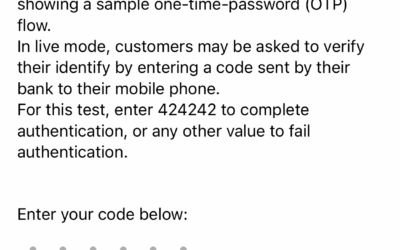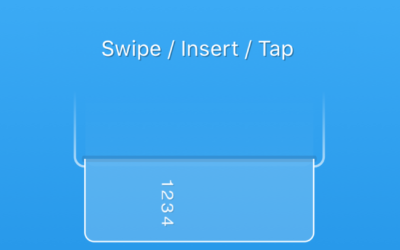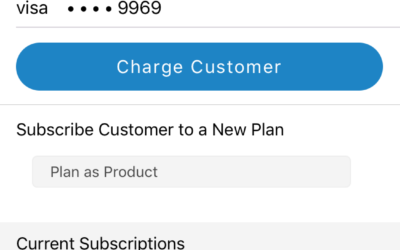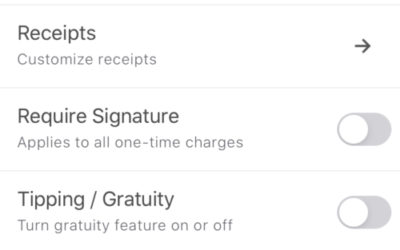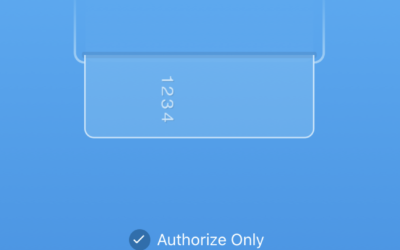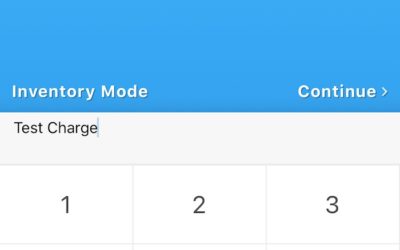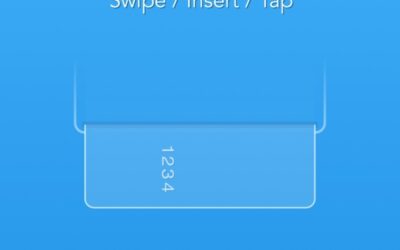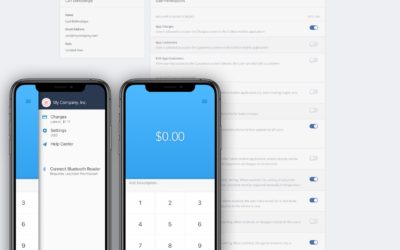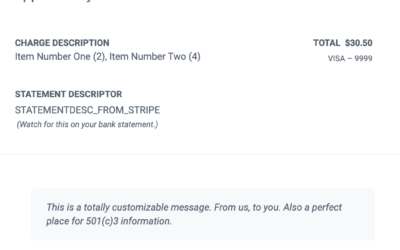What if I have 10 people who need access to Collect? Or 100?
You can make them all administrators in Stripe (yikes), share your Stripe credentials with them (yikes again), or connect your Stripe account yourself on every one of their mobile devices (often a hassle, or impossible).
We made Collect Account Users to give you a better option. Here is how they look in the Web Dashboard.
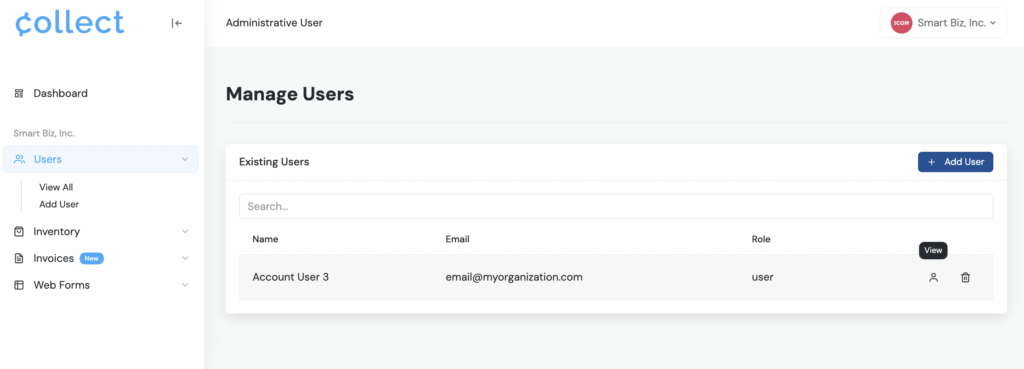
Create Account Users using any valid email address to streamline the sign-in process and maintaining the highest level of security.
Just click Add User to create a user and set Account User Permissions. (Or create as an Admin to allow access to all features and settings.)
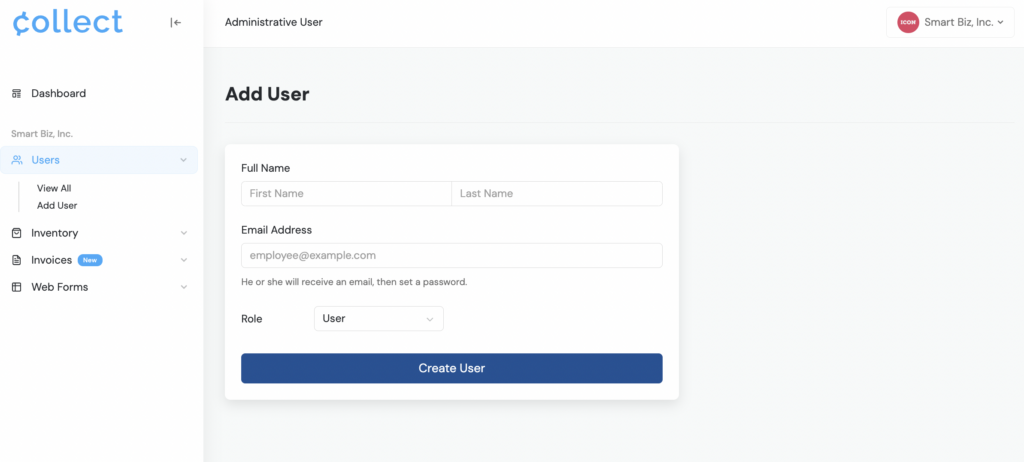
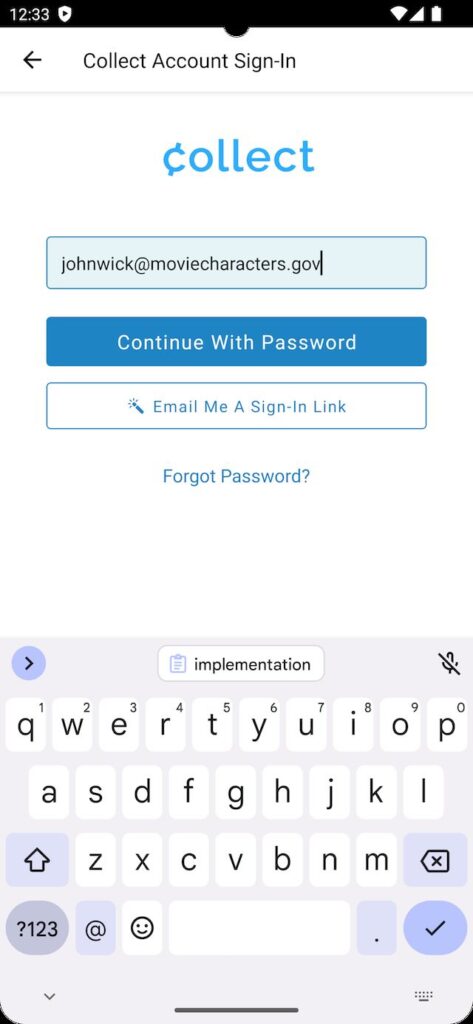
After receiving the confirmation email and setting a password, users can sign into the mobile app. Account Users should tap Collect Account Sign-In on the main mobile app screen.
Sign in using the newly set password, or receive a secure, one-time magic link to sign in with a tap.
Security
As soon as you create a user, he or she will receive an email to set a password.
As an administrator, you may delete or restrict users at any time.
Creating a Collect Account Users does not provide the user access to your Stripe Dashboard in any way. That must be handled separately.
Instead, you are giving this user access to Collect for Stripe features, settings and processes – utilizing Stripe data.
Does it cost extra?
No. We wish we had a more interesting answer, but it’s just “no.”
There is no limit to the number of Account Users you can create, no limit to the number of Account Users signed in at one time, and no additional fee— nothing hidden, no setup costs, no limits.
How to Get Started creating Account Users
- Create your own Collect Account in our web dashboard using any valid email address.
- Connect your Stripe account as prompted to establish yourself as a Stripe Administrator.
- Head to the Users Section and click Add User.
- Once created, the user will receive a private email from us in order to set a password.
- This email address and password are used to sign in to Collect using the Collect Account Sign-In button on the initial screen.
- Sign in using either the new password or have a secure, one-time magic link sent to click on the device.
Note: You can also sign into the Collect mobile app as an administrator using your Collect User Account credentials from step 1.