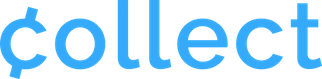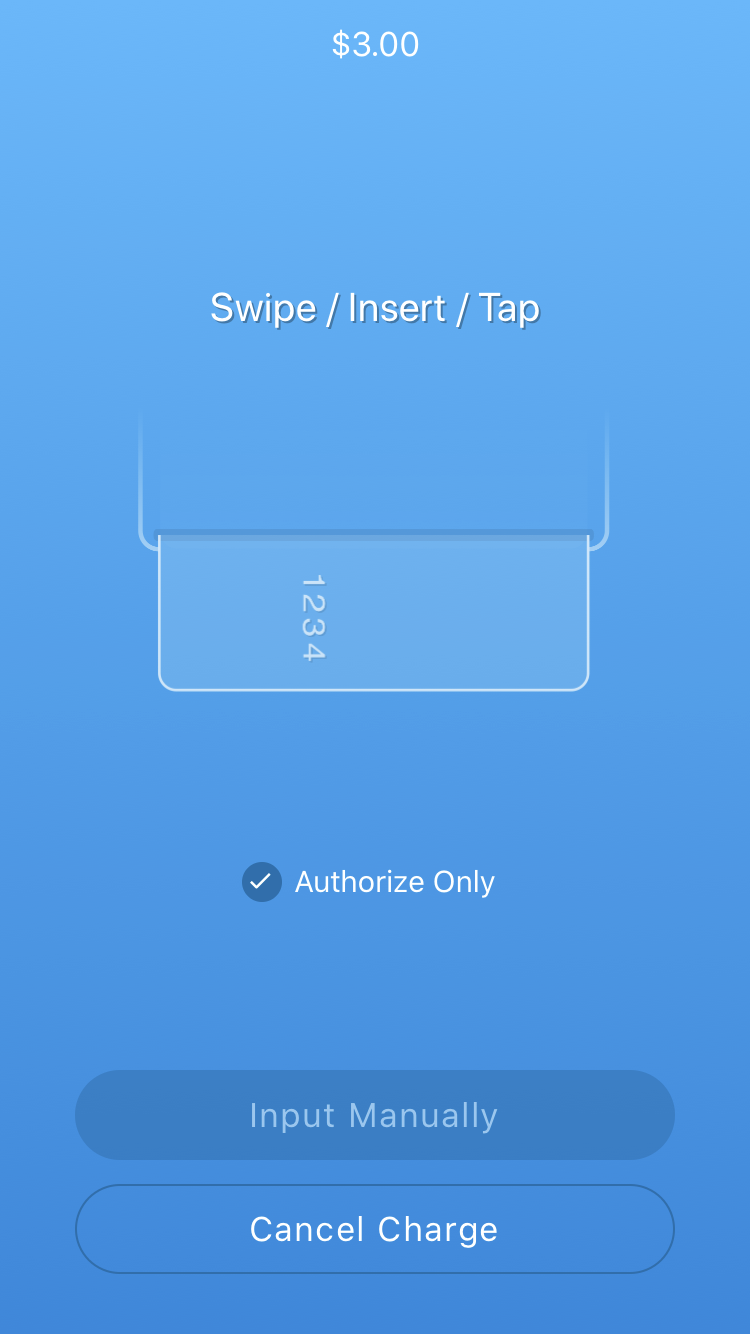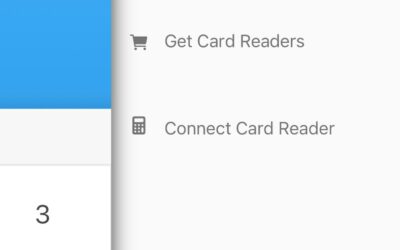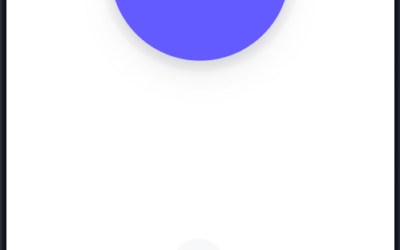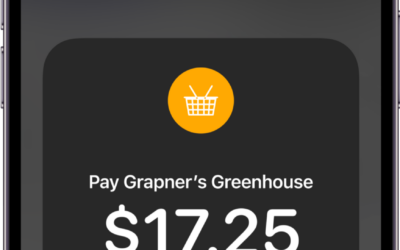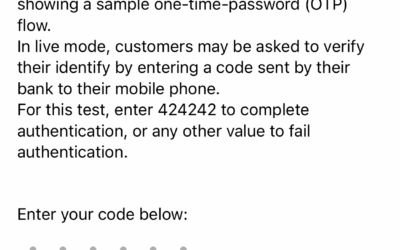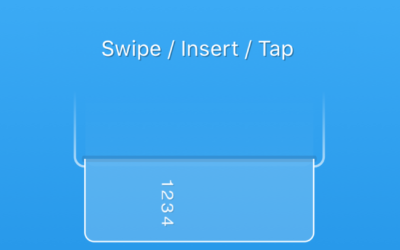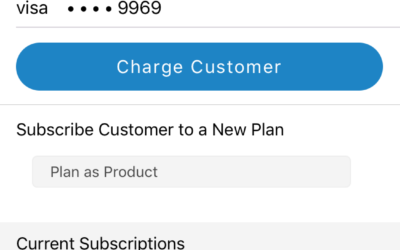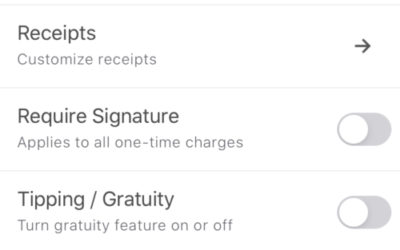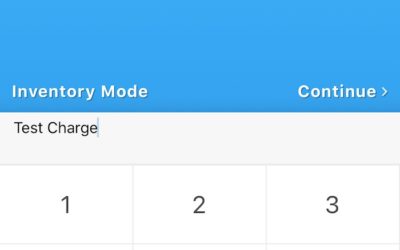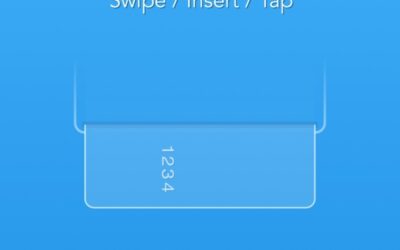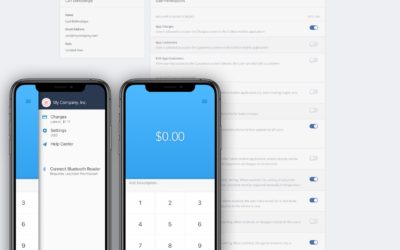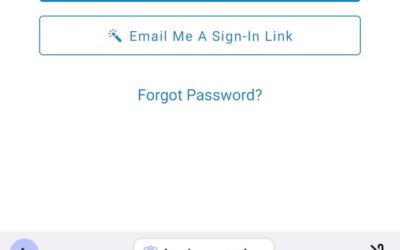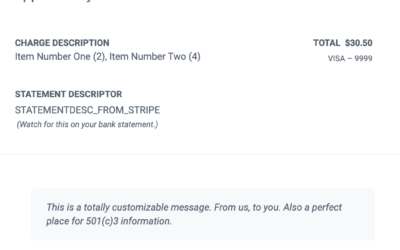With Authorize-Only, you can authorize a payment and hold charges for a specific period of time. These charges will then easily be available to finalize (capture) via your Stripe Dashboard.
There are a few things to keep in mind when using this feature:
1). All Authorize-Only charges will be viewable in your Stripe Dashboard as “uncaptured.” To fully accept and charge the card, you must go to your Stripe Dashboard and capture the payment.
2). If you are using a credit card reader, you will have 24 hours to capture the payment. If you are using Manual Entry, you have 7 days to capture the payment.
3). Any payments not captured within this time frame will be automatically canceled and you will not be able to charge the card in the future as the card is not being saved.
How to enable Authorize-Only Charges
- Open the main menu using the icon at the top of the home screen.
- Tap ‘Settings.’
- Locate the ‘Allow Authorize-Only’ item and tap the toggle switch on the right to enable it (or disable if previously enabled).
- When in a transaction, a small “Authorize Only” option will appear at the bottom of the transaction screen. To authorize the payment without capturing, tap the Authorize Only circle icon. Then you will be prompted to “Press Confirm to Authorize Payment Hold.” After confirmation you will have the option to send an email receipt.
*Enabling this setting displays the option to only authorize charges, but you may still charge normally by not selecting “Authorize Only.”