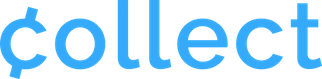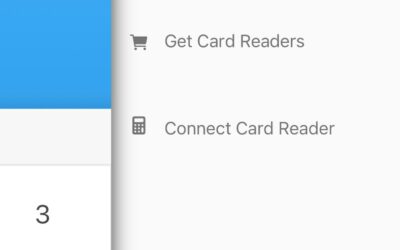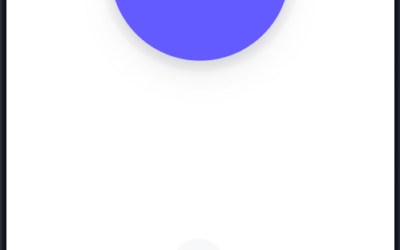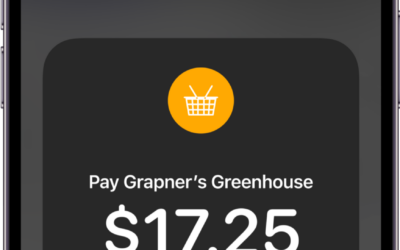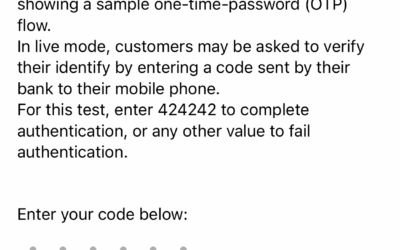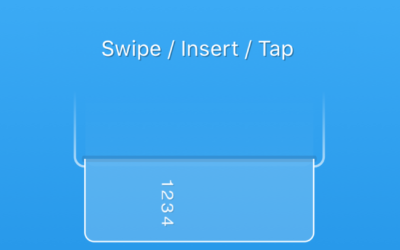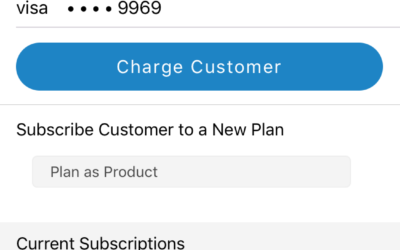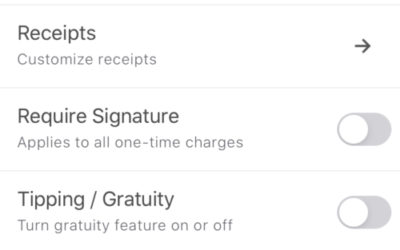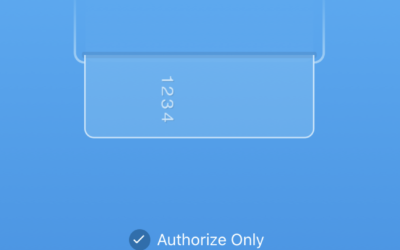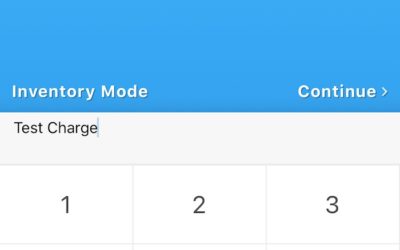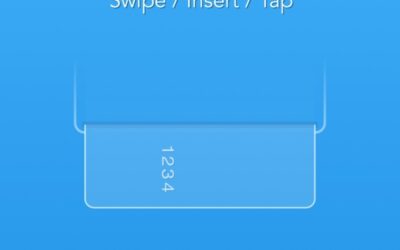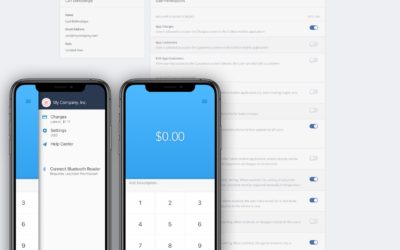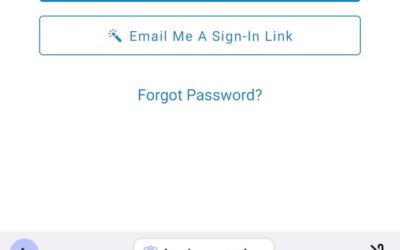Readable, familiar amounts. Everywhere.
At Collect for Stripe, we do not stop at supporting whatever currency you want to use.
Your charge amounts should seem familiar and remain readable at all points of charge creation, viewing past charges, in your charge metadata, and anywhere else they are displayed.
To do this, we combine your currency setting in Collect with your device’s language and region to create the most detailed, readable format possible for each number in the app.
Rather than just swap out a dollar sign ($) for a Euro symbol (€), we will make sure the symbol is in the right place, commas and periods are used properly, or spaces are substituted where a comma might used be in another country.
See it in action:
How to set your currency
- Open the main menu using the icon at the top of the home screen.
- Tap ‘Settings.’
- Tap the current 3-letter currency code (in color) on the right side of the screen.
- Enter your new 3-letter currency code.