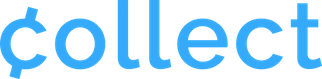Collect’s Authorize-Only feature allows you to hold a charge without finalizing. To finalize an Uncaptured charge in Stripe, you must ‘capture’ it manually at a later time.
*If you used a card reader to authorize the charge, you will have 24 hours to capture the payment. If you are used Manual Entry, you have 7 days to capture the payment.
To finalize an Uncaptured charge in Stripe:
1) Login to your Stripe Dashboard here.
2) Select ‘Payments’ from the top menu.
3) Authorize-Only payments are listed as “Uncaptured.” Find the correct payment and select it from the payments tab.
4) Select “Capture” to capture the payment and charge the card.