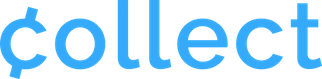Card readers from Stripe provide light codes on the device to indicate status at all times.
The best way to find more info on your Stripe Terminal credit card reader is to consult Stripe’s product sheet guides here.
Simply select the reader that you’re using and consult the section most helpful for your question. The “Status Indicator” section has a breakdown for what to look for with your card reader’s status lights.
If your reader is indicating an error status, contact Stripe directly via support@stripe.com.