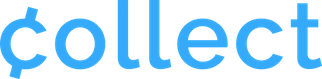Internet Readers (or “Smart” Readers) like the WisePOS E and S700 are slightly different from smaller bluetooth readers (Stripe M2 or WisePad 3) in that they must be registered to a location via the Stripe dashboard.
To do this, login to your Stripe Dashboard and click on Payments from the top menu then select “Readers” from the left-hand options.
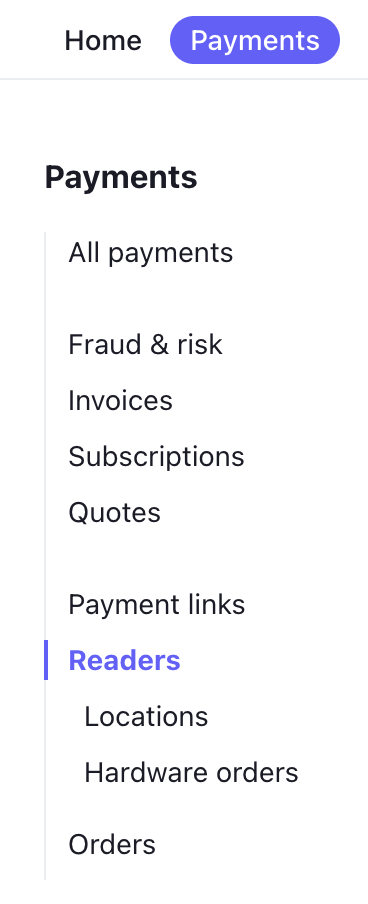
If you do not have a location for your reader, you will need to add one. Go to Locations and create one, then continue to the next step.
After your location is added, click on it and scroll to “Registered Readers”. Click the “+ New” button.
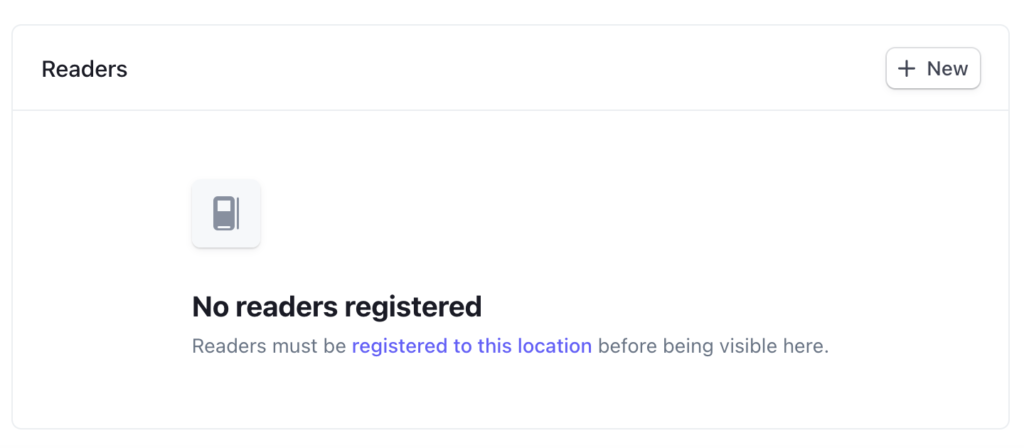
Now we will register your internet reader by using the code the reader generates.
On the reader, Swipe out from the left edge of the reader screen to bring out a menu. Tap “Settings,” then enter the PIN number 0-7-1-3-9.
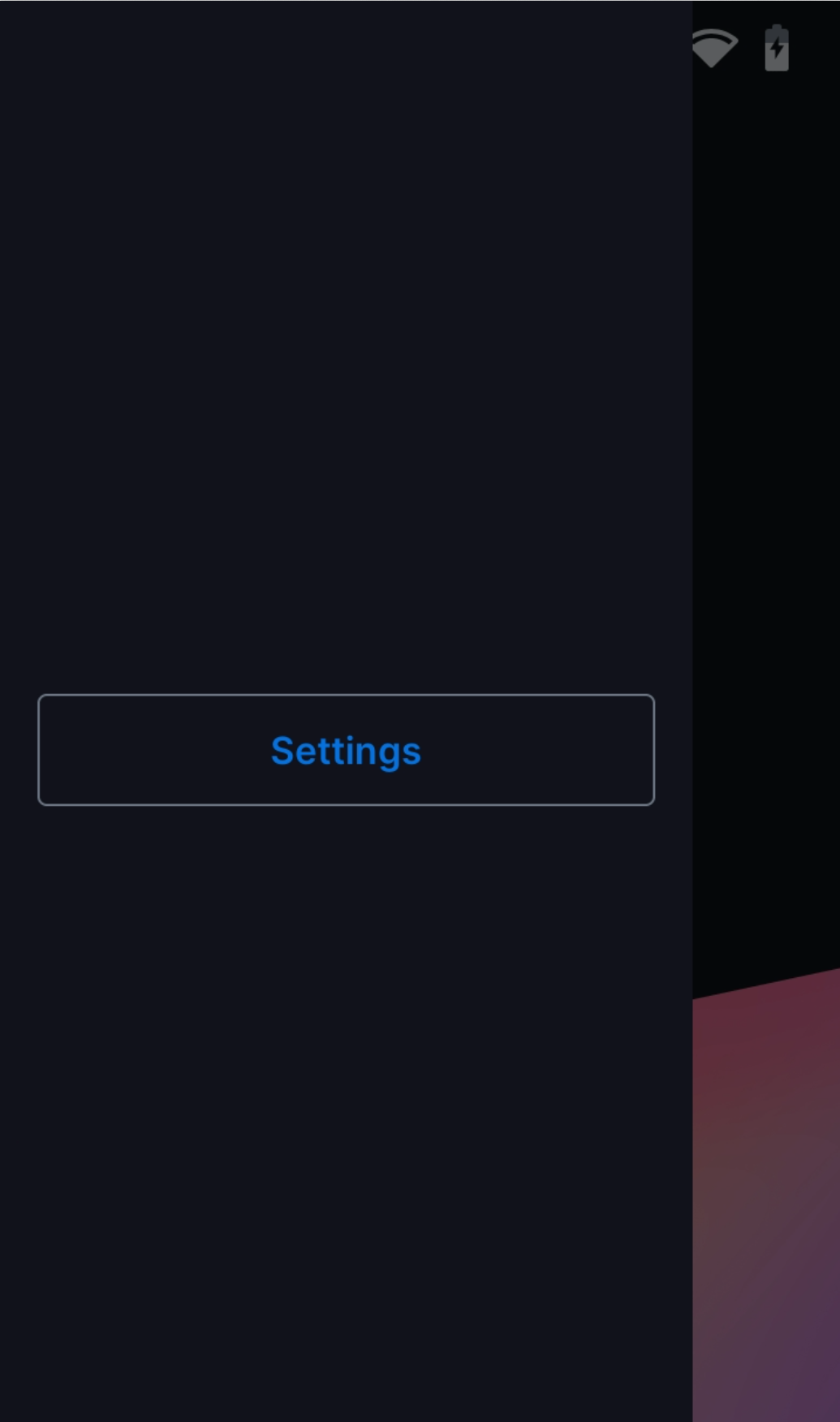
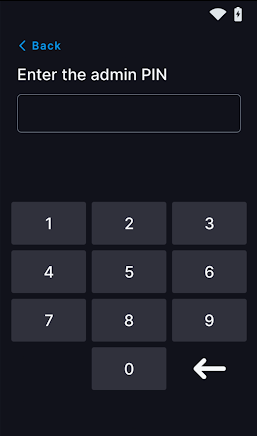
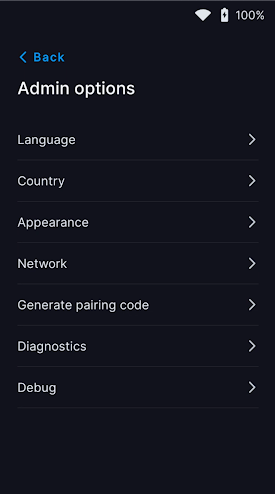
This will give you the full menu of admin options. Tap “Generate Pairing Code” to register this reader to your new location.
Return to your Stripe dashboard and enter the code displayed on the reader screen:
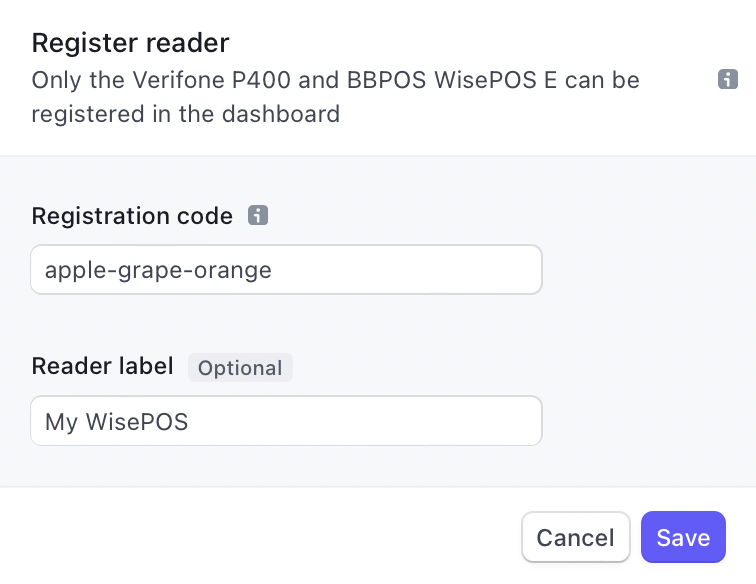
When you return to the Collect for Stripe app, the newly registered reader should appear in your readers list after choosing to connect an Internet Reader.